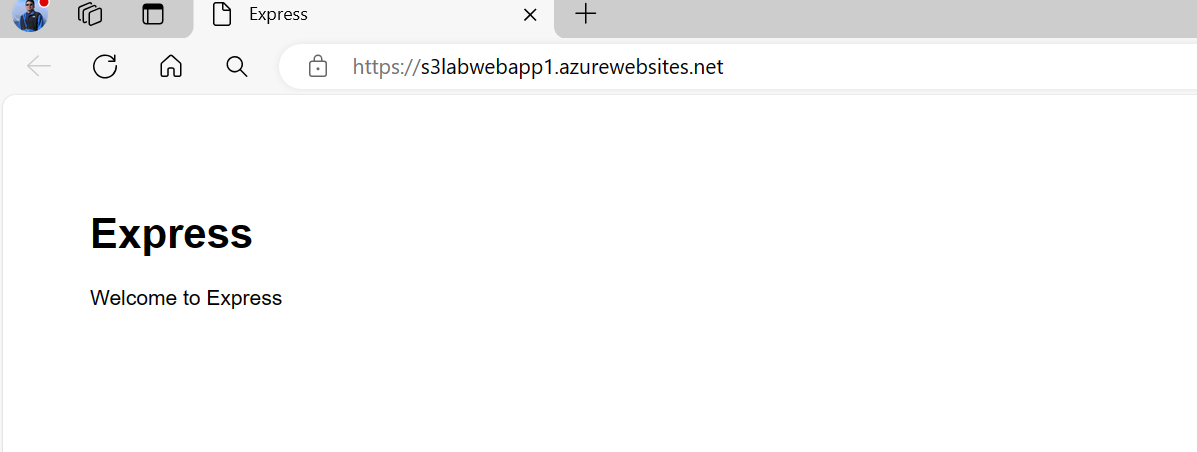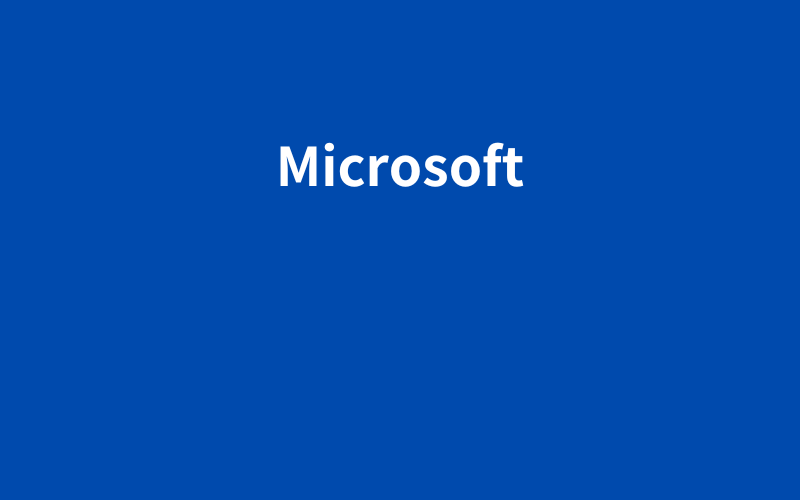Azure で Node.js Web アプリをデプロイする
クイック スタート:Node.js Web アプリを作成する – Azure App Service | Microsoft Learn
開発環境の選択
以下が選択可能
- VS Code
- コマンドライン
- Azure Portal
ここでは、VS Codeを使用する
環境設定
Node.jsのインストール
Node.js — Run JavaScript Everywhere (nodejs.org)
v20.12.2
VSCodeのインストール
Documentation for Visual Studio Code
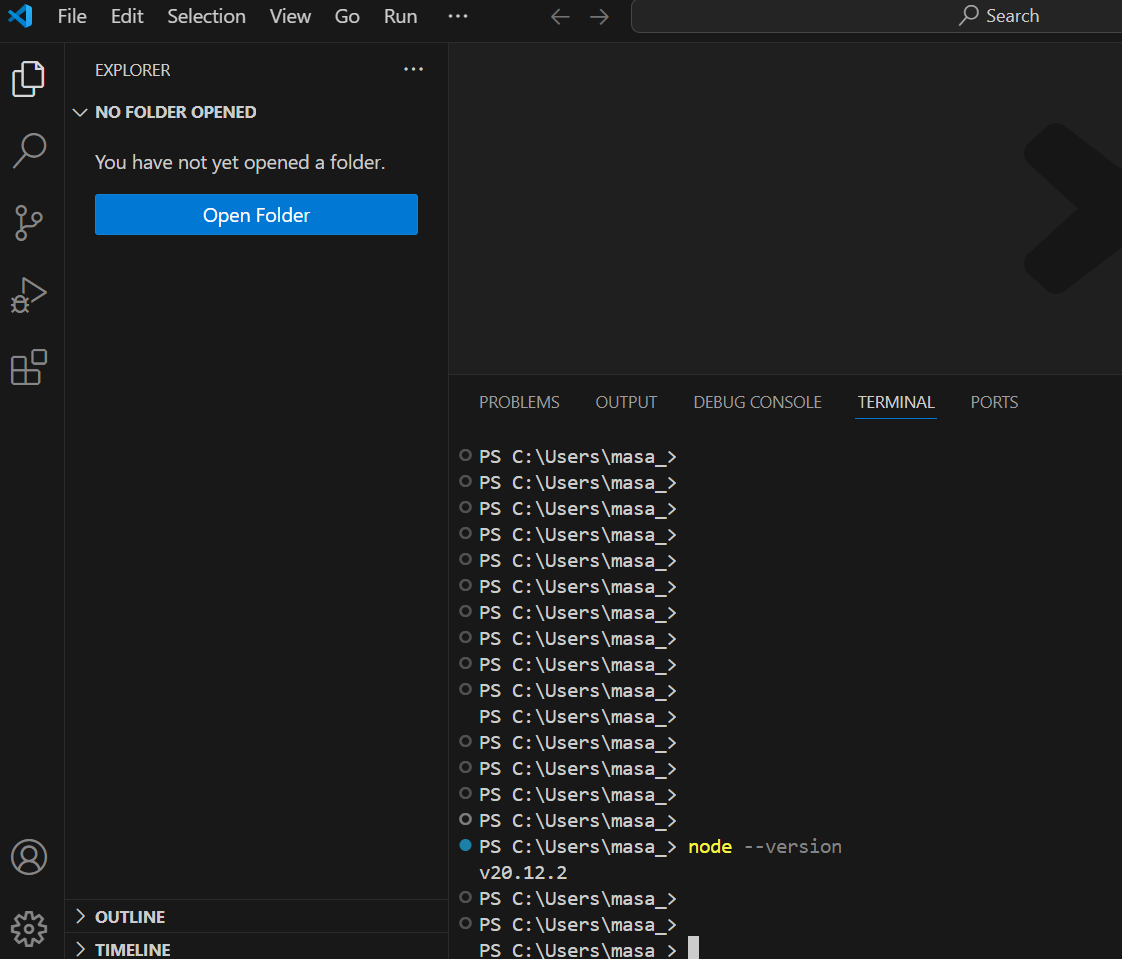
Webアプリの作成と起動
npm install -g npm@10.7.0npx express-generator myExpressApp --view ejscd .\myExpressApp\
npm installSET DEBUG=myexpressapp:* ; npm startブラウザで確認
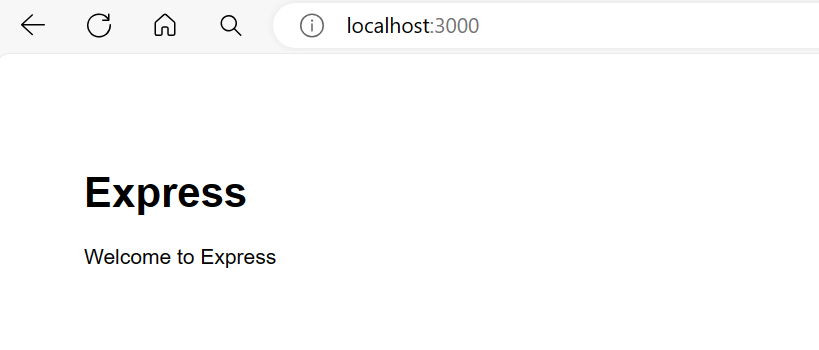
Azure App Serviceの作成
Azure Tools Extensionのインストール
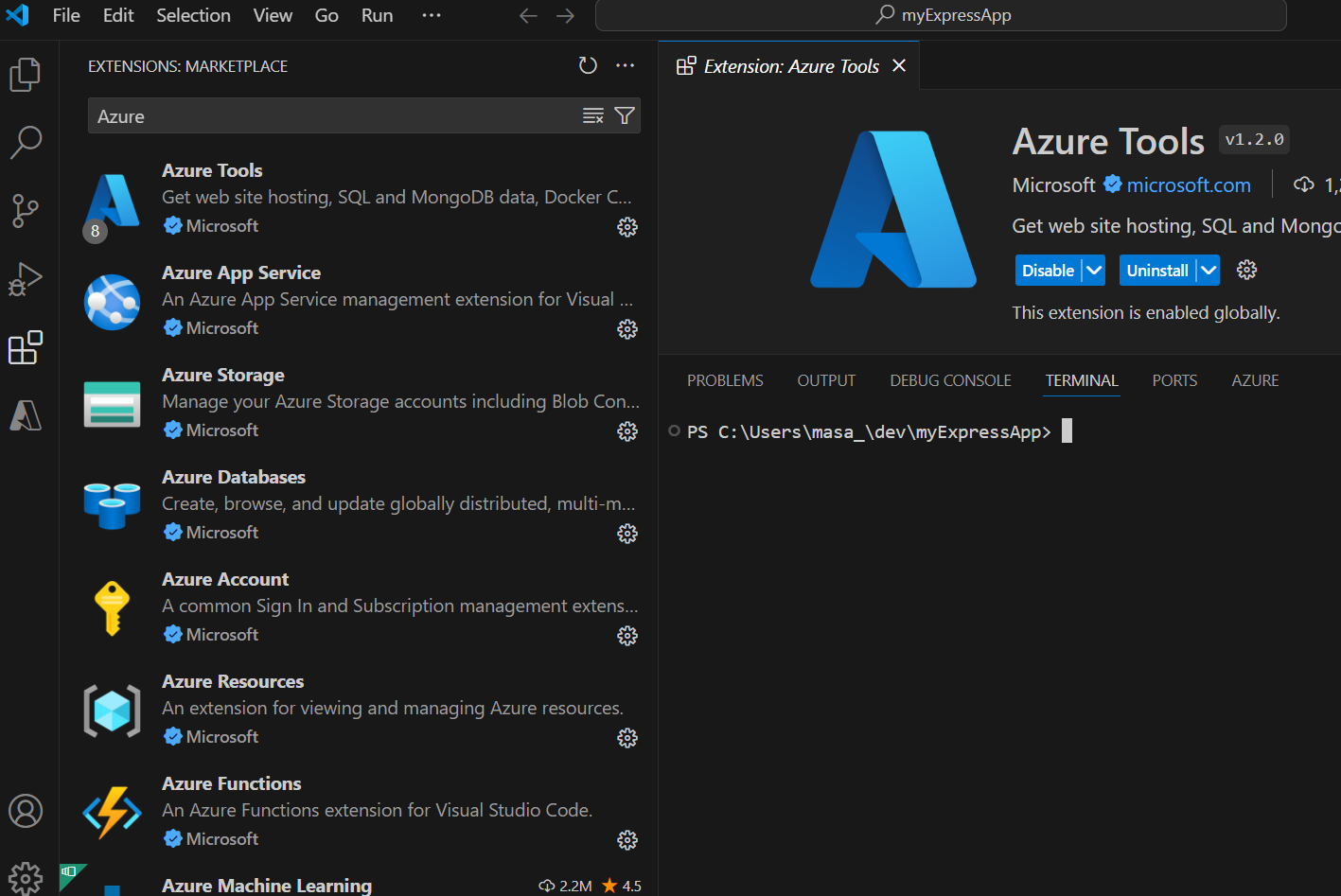
Azureへログインする
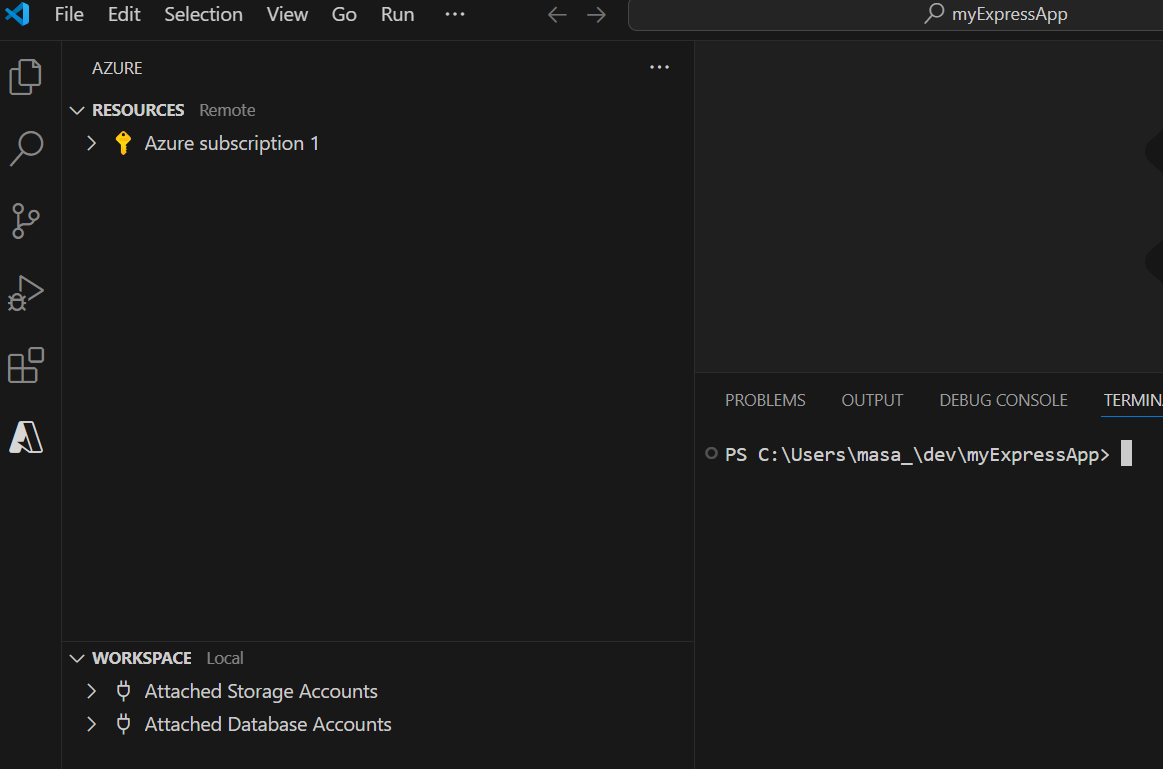
App Serviceの作成
- 「Create New Web App…」を選択する:デフォルトでは、Linuxコンテナが選択される
- グローバルに一意の名前をつける:s3labWebApp1
- Nodeバージョンを選択する:Node 20 LTS
- 価格レベルを選択する:Free(F1)
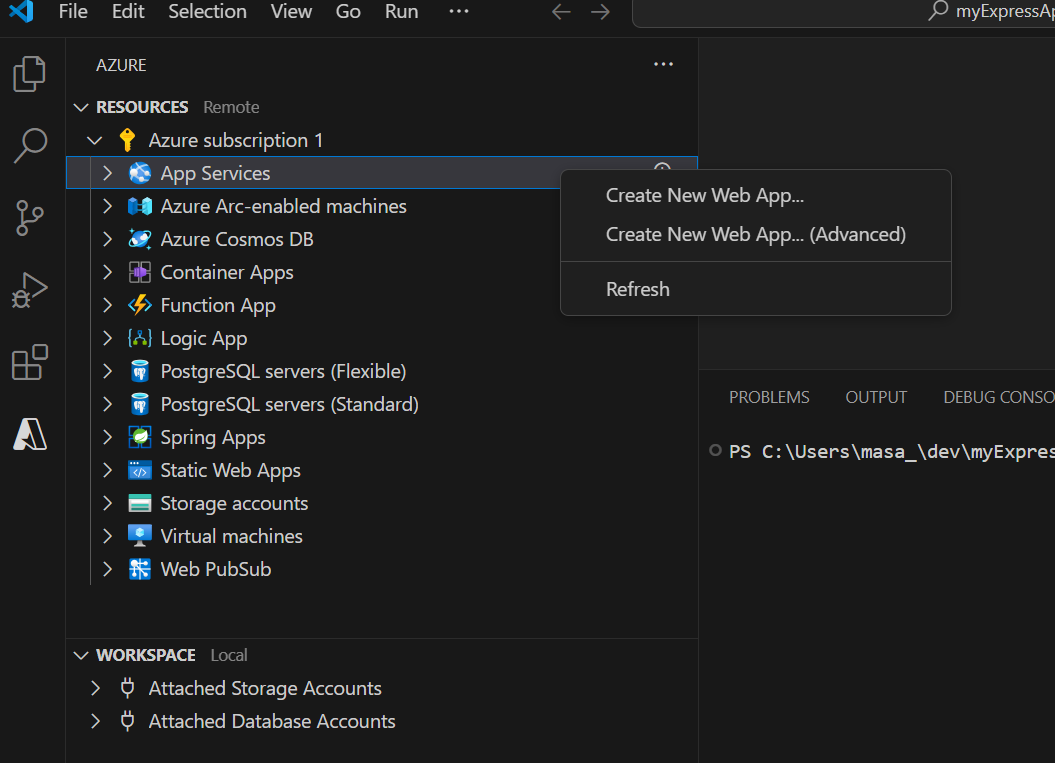
エラー対応
エラー「the subscription is not registered to use namespace Microsoft.OperationalInsights」が発生した場合、
Microsoft.OperationalInsightsリソースプロバイダーを追加する
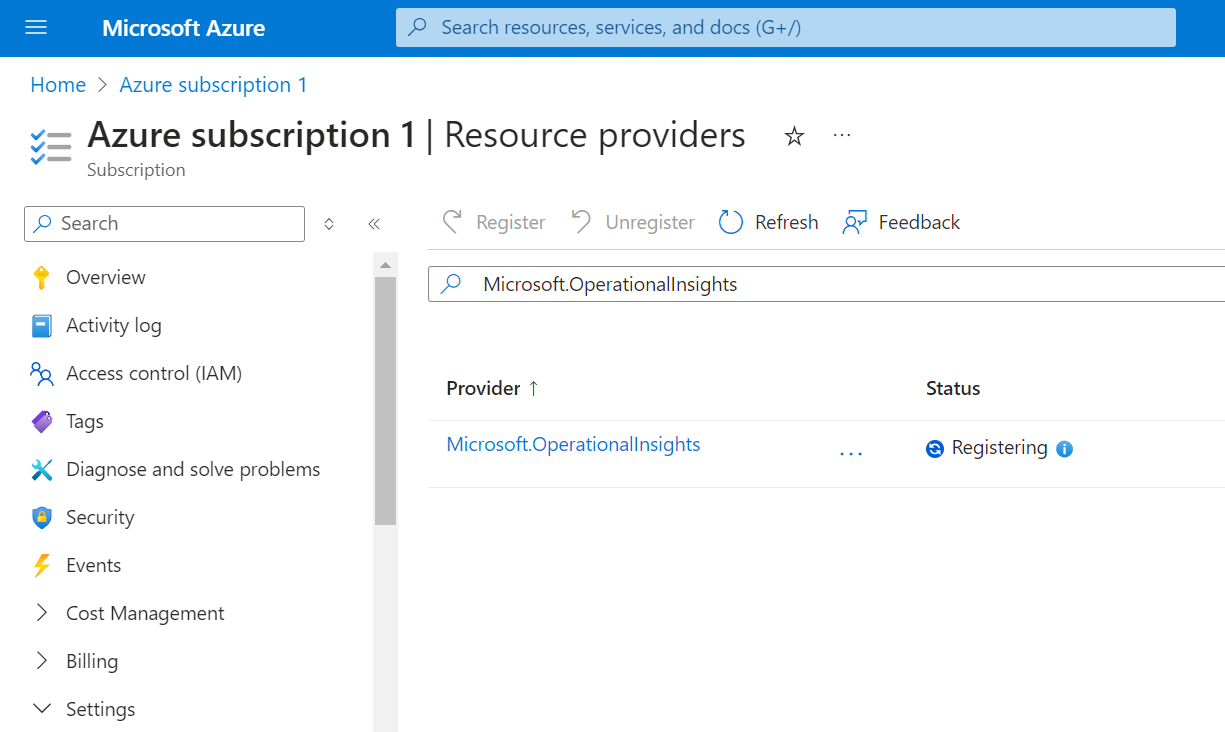
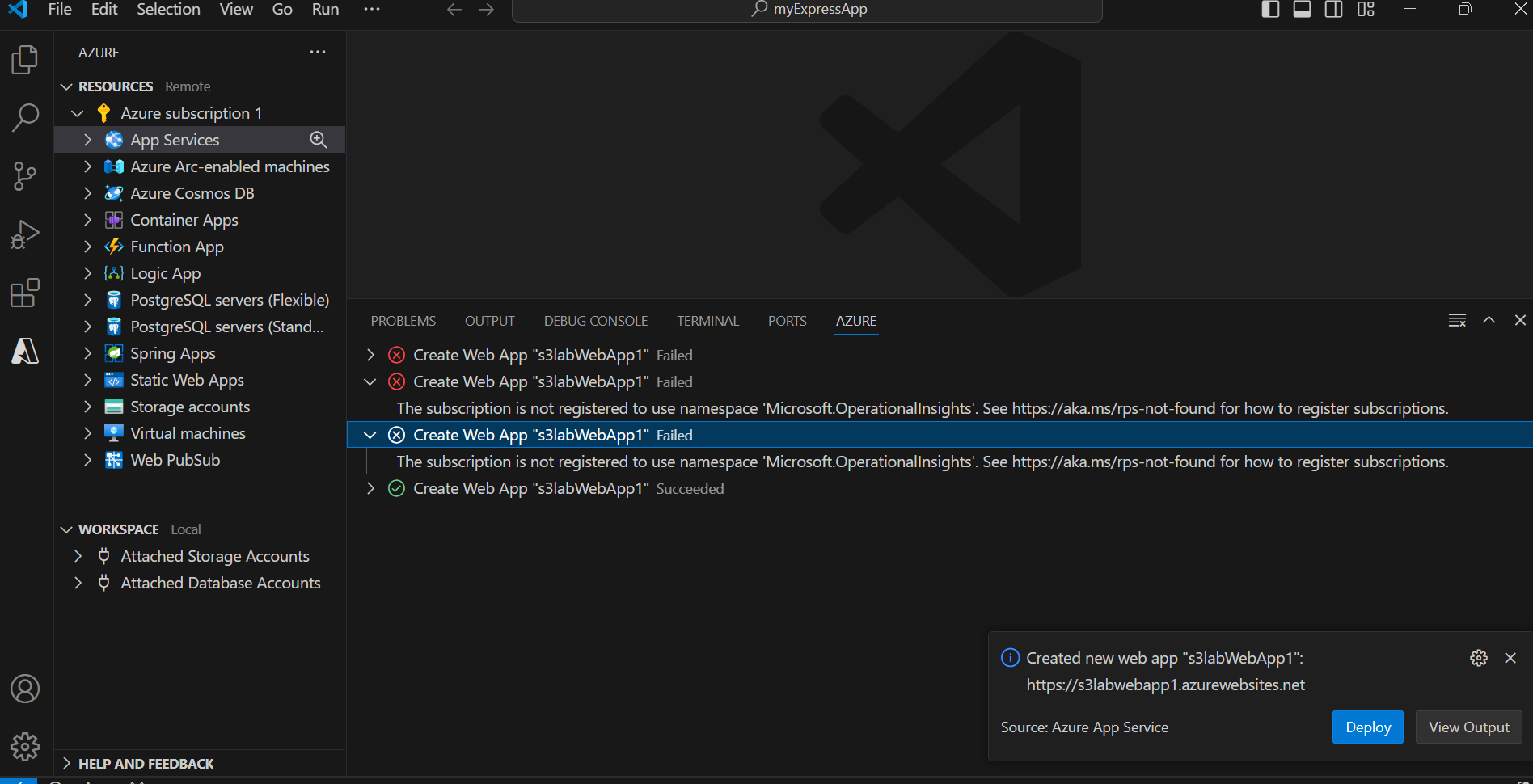
デプロイする
Always deploy the workspace “myExpressApp” to “s3labWebApp1”? にYesを選択する
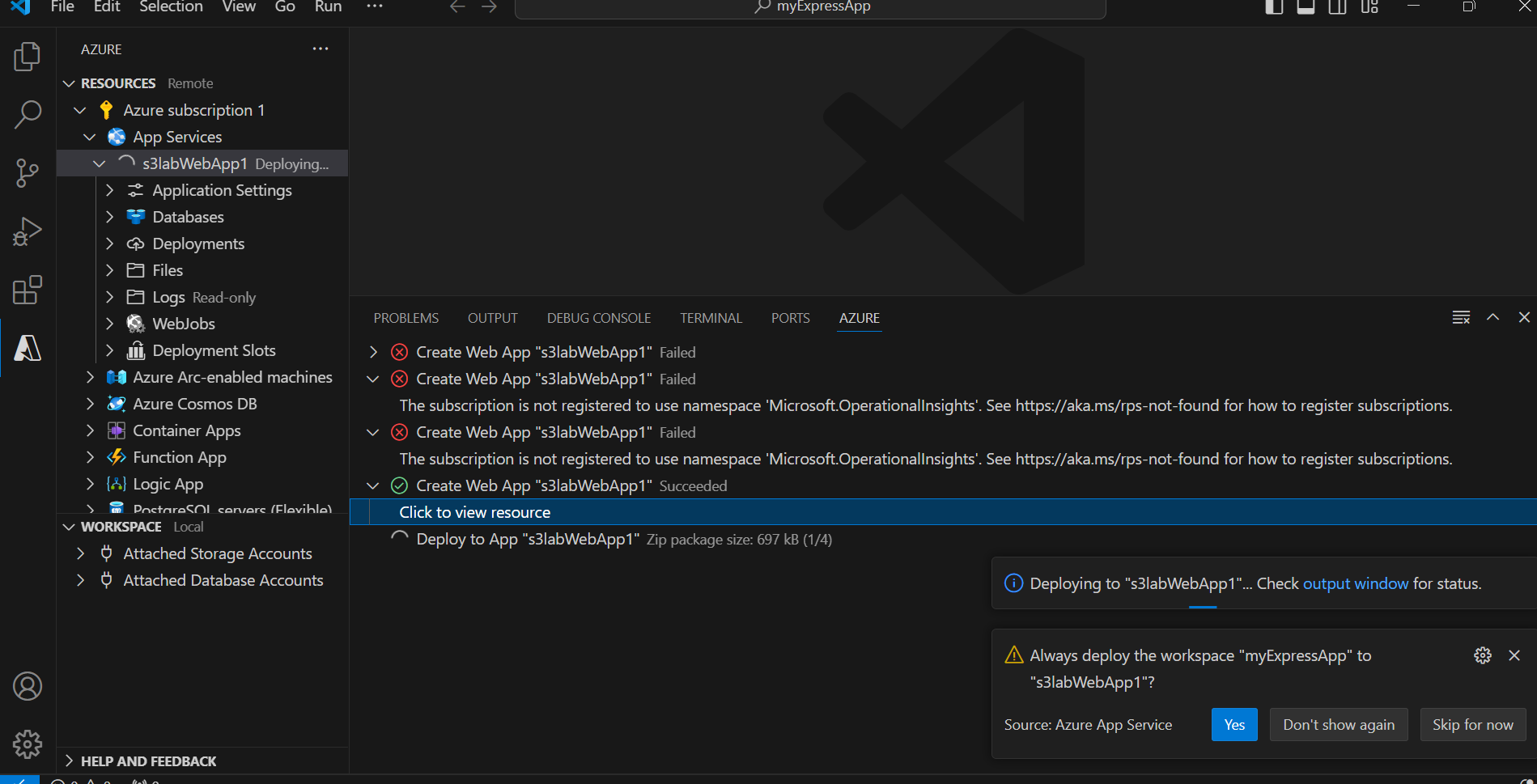
ブラウザで表示する